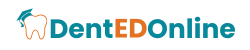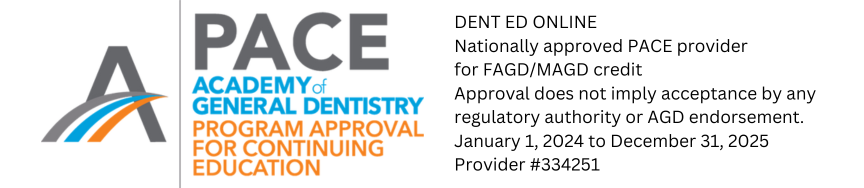Frequently asked questions
Do I need to be licensed?
Our courses are intended for licensed dental professionals. You must provide valid credentials. An active license is required to enroll in any of the state-specific certification courses. Pending license numbers are not permitted.
Are AGD PACE CE credits approved by my state Dental Board?
In general, AGD PACE CE credits offered through Dent ED Online are approved by state Dental Boards. However, CE requirements may change at any time. Dental Professionals should check with their state licensure board to confirm that AGD PACE is recognized in their state.
In addition, all dental professionals are encouraged to check with their state licensing board to confirm the exact CE credits hours required for their particular license renewal and the total number of credit hours allowed through online/independent study.
In addition, all dental professionals are encouraged to check with their state licensing board to confirm the exact CE credits hours required for their particular license renewal and the total number of credit hours allowed through online/independent study.
How do I enroll in a course?
You need to Create an Account or Log in to your existing account to enroll in any of the courses. Once logged in, click the enroll button on the course you wish to take and complete the purchase. You will have immediate access to the course after purchase.
How do I create a new learner account?
Click the "Create Account" button on the top right of the screen.
There are two ways to create a new account: The first one is to simply connect with one of your social network accounts. It's the easiest way by far since you don’t need to remember yet another password. To log in, simply click on the button corresponding to the social network you prefer to use and follow the process. You will be asked to complete the registration form and confirm your email address, so make sure that you enter a valid email address. Your email address is your key to your account.
There are two ways to create a new account: The first one is to simply connect with one of your social network accounts. It's the easiest way by far since you don’t need to remember yet another password. To log in, simply click on the button corresponding to the social network you prefer to use and follow the process. You will be asked to complete the registration form and confirm your email address, so make sure that you enter a valid email address. Your email address is your key to your account.
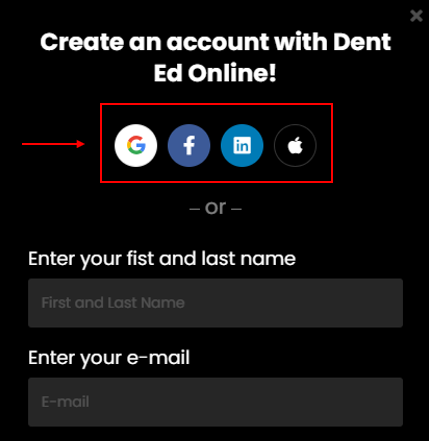
The second option for creating a new account is using your email and creating a password. Fill out the simple registration form with your information and desired password.
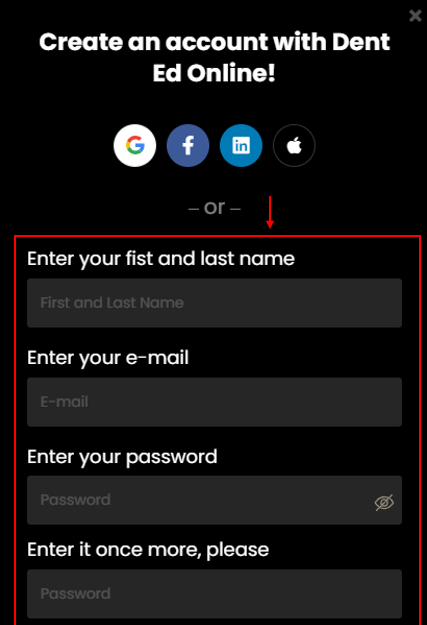
That’s it, you may now enroll in Dent Ed Online courses.
How do I Log in with an existing account?
If you've used a social account (Facebook, Apple, Linkedin, Google) to register to the school then all you need to do is click on the respective button in the Login form.
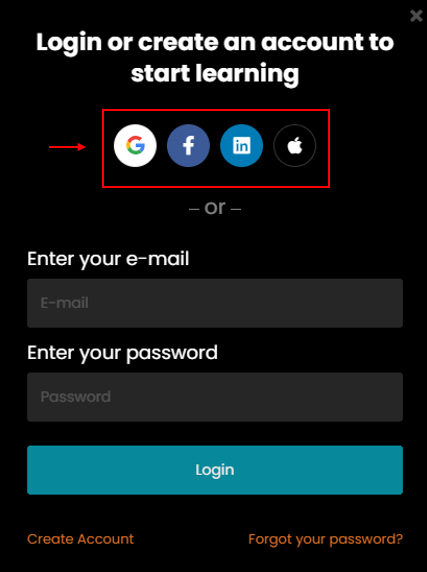
If you've used your email to register for the school then simply fill out your e-mail and password in the login form and click Login.
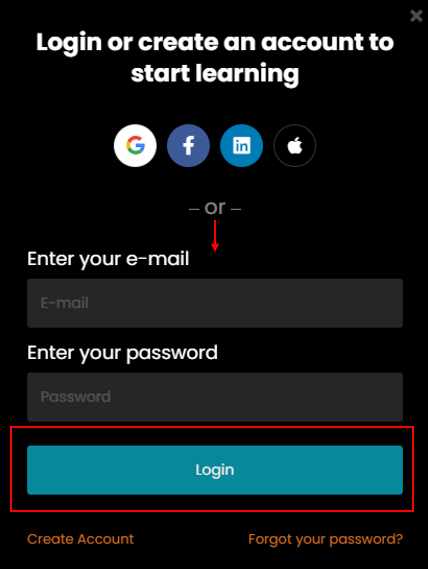
That's it, you can now enroll in our courses!
How can I change my password?
Changing the password can be done from the log in form (you have to be logged out). Go to the login form and click on the Forgot your password? button that can be located right under the Login button.
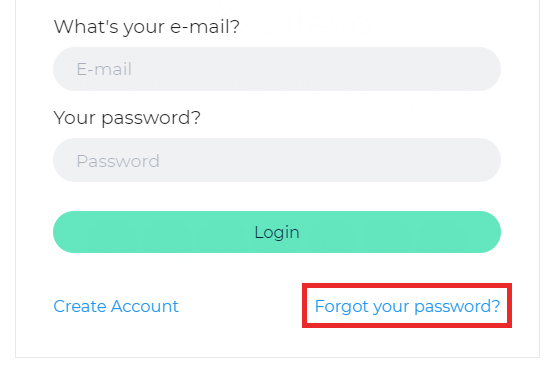
Insert the email of your account and click OK.
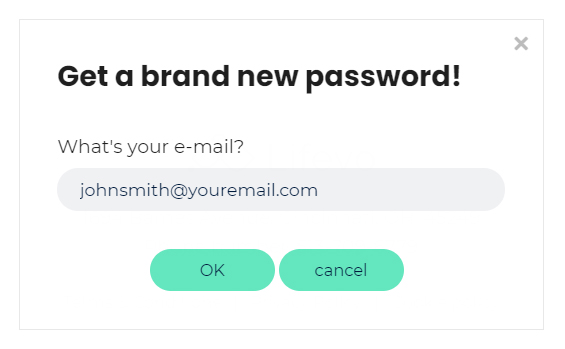
You will soon receive an email containing a link for resetting your password. If you don't receive this email after a few minutes, please check the spam folder of your email account as the reset email may have accidentally been held up by your spam filter.
Problems Logging in?
First of all make sure that the combination of e-mail and password you tried is correct (for security reasons our error message doesn't explicitly reference whether you made a mistake in your email or password. This is deliberately so to make it harder for malicious individuals to guess any account details). If you are still having problems it might that have forgotten your password. In this case you can simply ask for a new one to be sent out to you. Click on the Forgot your password? link located just below the Login button.
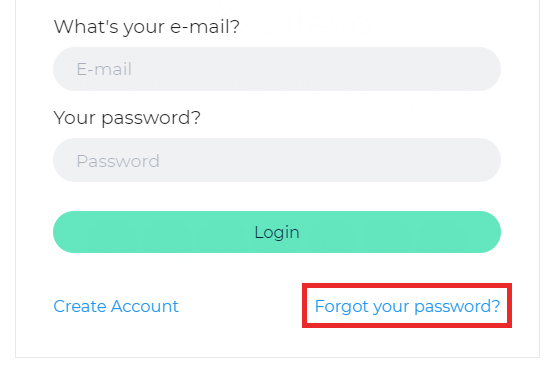
Type the email that corresponds to your account and click Send. An email will be sent to you with a link for setting a new password for your account. If you don’t see the email appearing in your Inbox, make sure to also check the spam folder as it may have been accidentally caught by your email's spam filter. If this is the case then make sure to identify this message as Not spam so that you don't lose any future correspondence from your online school.
How can I Edit / Insert my account details (Profile Picture, Biography, Locations etc)
When logged in, click on the top bar Profile sub-option after hovering your mouse over the Me top bar option. Or you can click the Profile button under your name in your Dashboard. This will lead you to your profile page.

There, click on the edit button and start changing your personal info. You can update your name, email, and other details.
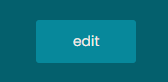
How to send a private inbox message to an instructor?
Click on the top bar Inbox suboption after hovering your mouse over the Me option or click the Inbox button under your name in the Dashboard.
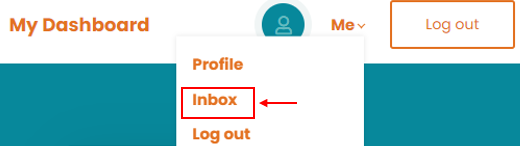
Then click on the New message button.
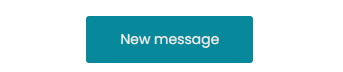
Select the instructor you would like to send the message to (start typing @ and the name of the instructor. A list of suggested accounts will appear and you can pick the right one). Then fill out your message and click the send button.
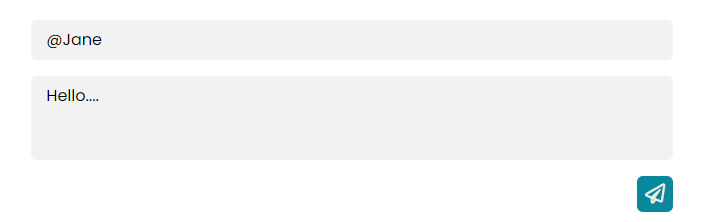
How do I exit from the School?
If you want to log out, simply click the Log out option that can be found at the top-right menu.
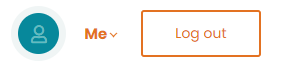
I purchased a course. How do I access it?
If you have already purchased a course, log in and you will be taken to your Dashboard. The courses you have purchased will appear at the top of the My Course list. By clicking on a course card you will be directed to its contents.
Can I download course content?
If you are enrolled to a course, you will have access to view the whole course contents. In most cases the contents are not available for download. You will need to be connected to the internet to access the contents through your browser. Certain material, like PDF study guides may be available for download in some course lessons.
How do I navigate inside a course?
Once you access a course, you will find a full table of contents at the left-hand side of the screen. You can browse through the sections. You must following the linear course order. In the future you can always come back re-visit any learning unit you wish. Note that learning units that you have completed are marked with a discrete check mark.
Do I have to be online at a specific time to take a course?
All course content remains online around the clock. All you need is internet access and a fairly modern browser. Note that hybrid courses will have hands-on learning sessions scheduled for course completion. If you purchase a hybrid course, you will choose your hands-on session during the purchase process.
Can I take more than one course at a time?
Yes. You can take as many courses as you wish.
What Browsers are Supported?
We support the latest versions of all well-known browsers. For optimal studying experience we recommend using Mozilla Firefox or Google Chrome.
Can I take the courses on my iPad or tablet?
Of course you can. Dent Ed Online is fully responsive on all kinds of electronic devices.
Can I take the courses on my iPhone or smartphone?
Yes you can, but a larger screen (iPad/tablet, laptop, etc.) is recommended. For optimal experience you can use the mobile version of Google Chrome, if your device supports it.
Is Internet Access Required?
Internet access is required since all of the course contents are online. We also recommend using a broadband internet connection, especially when you have to go through video content.
Recommended Technology
Just a broadband Internet connection and the latest version of your favorite browser.
What forms of payment do you accept?
PayPal and all major credit cards are accepted. You can pay immediately using PayPal, a safe and reliable online payment program. You do not need a PayPal account to use your own credit card.
What is your refund policy?
- Full Refund (Minus Processing Fee): If you wish to cancel your enrollment within 30 days of registering and have not completed any lessons or tests, you are eligible for a full refund, minus a 10% processing fee.
- Refund for Courses with In-Person Sessions: If the course includes a scheduled in-person session, you will receive a 50% refund if you cancel less than 30 days before the course date.
- Refund After Starting the Course: If you begin the course by completing any lessons or tests but decide not to continue, you are eligible for a 50% refund.
- No Refunds After 30 Days: Refunds will not be issued for any cancellations made more than 30 days after enrollment, regardless of course participation or completion status.
How do I cancel a course?
For cancelling a course enrollment or asking for a refund please contact us at info@dent-ed.com
Troubleshoot issues with Video
Our video player automatically tries to adjust the video quality to your internet speed, giving you the highest quality possible but in certain cases, for very slow connections, this might not be possible. If you’re experiencing excessive buffering during playback, it’s probably because your Internet connection cannot support continuous playback of the video. In this case try to reset your connection/internet router or, if possible, try accessing your online courses using a better internet connection.
You may also want to try one of the following: 1. Close extra browser tabs or other applications that may be using up your bandwidth. 2. Make sure you're using the latest version of your browser.
How long does it take to complete a course?
It depends on the course. Each course has different time requirements. Read the course's description or contact your instructor for more specific details.
What will you do with my e-mail address?
Your e-mail address is your key to our school. It is fully safe with us and we will use it only to communicate with you.
Does access to my paid courses expire?
In most cases, once you have completed a course you no longer have access to the course content. Some courses may require that you complete the course in a specific time frame. Courses with limited time access say so clearly in the course description.
How do I know that you have received my order?
Once your payment has been successfully processed, your course will be immediately accessible to you. If the course hasn't unlocked despite your payment going through, then please contact us at info@dent-ed.com and you will be given access to the course asap.
How soon will I get access to my courses?
You will get access to your course(s) immediately after your make an online purchase (or when you have been manually enrolled by an administrator).
How do I access my course completion certificates?
You can access your course completion certificates anytime simply by logging in to your Dashboard and visiting your Profile.
Where is the invoice for the course I just bought?
Your detailed invoice will be available to download immediately after purchase and it will be emailed to you.